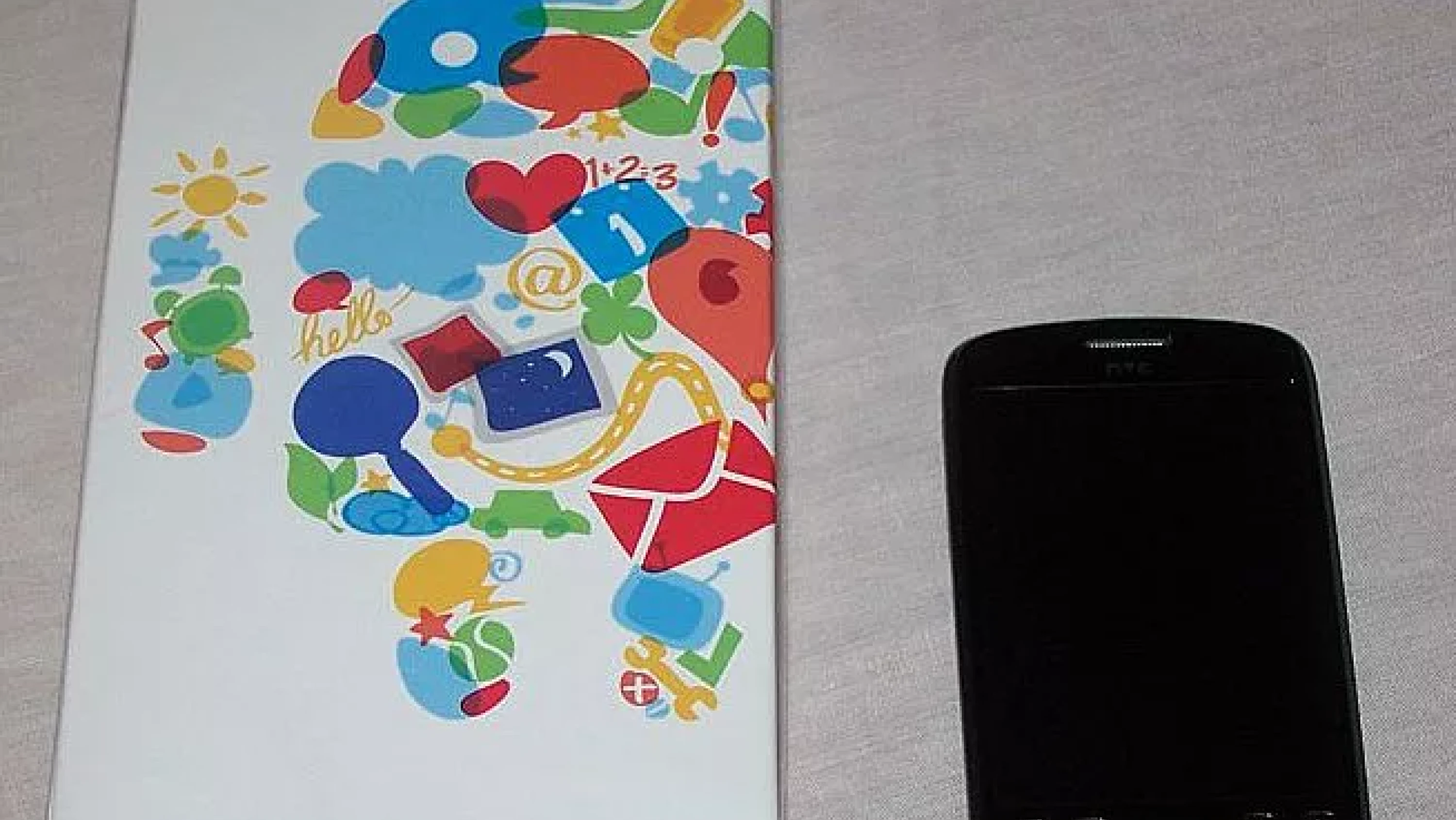Check out my review of the HTC Magic (T-Mobile G2) and the comparisons against the iPhone 3G and 3GS on LLRX. This is my third article published on LLRX. I am writing another article for the site, with my review of Google Wave, which should be out in the next week or two. (By posting this here, I am forcing myself to get it done, hopefully.)
This is part 1 of a two-part series about the Google I/O Developer Conference 2009, which took place the last week of May 2009. Google tries to save its biggest surprises of the year for this annual conference, and it didn’t disappoint this year. The big announcement was Google Wave, which was announced in the second day’s keynote address. Part 2 of my series will go into detail on it, including my own hands-on experience with the powerful new service from Google.
In the first day’s keynote, which focused on HTML 5, Google Product APIs, and Android, Vic Gundotra, Vice President of Engineering at Google, got to have the “Oprah Moment” he always wanted as he give away a special gift to all of the attendees of Google I/O

Now some readers may not care that I received a free phone from Google, but it is important in the interest of full disclosure to let you know, and also because it is a “special” one. This phone has not yet been released in the United States and has only a very limited release internationally. The phone (named the Google Ion according to the firmware), is known internationally as the HTC Magic, and it’s a pretty snazzy phone.
I have long been an iPhone user, and currently use an iPhone 3G as my primary cell phone, but I’ve used the HTC Magic alongside my iPhone for half a month now, and in this article, I make some comparisons, both in terms of hardware – between the HTC Magic and the iPhone – and software – between the Android “cupcake” release – and the upcoming iPhone 3.0 Software due out next week. I will also provide a cursory (but not very scientific) comparison between the AT&T service on my iPhone, and the T-Mobile service on my Google Ion.
Hardware: HTC Magic vs iPhone 3G
It’s a little unfair to compare the next generation of Android phones (soon to be known in the U.S. as the T-Mobile G2 (According to CNet, the G2 will be arriving in July), with the current generation iPhone 3G (especially with the brand new iPhone 3G S due out next week), however, I have not yet had an opportunity to use a 3G S, so I can’t make that comparison. I will however temper any negative iPhone comments (and even being an iPhone lover, I do indeed have some negative comments about the Apple Dream machine) with what I know about the upcoming 3G S.
Camera
I wanted to begin my hardware comparisons with a feature that the Magic has as a clear winner over the iPhone 3G, and that’s the Camera. The Camera in the Google Ion is a 3.2 Megapixel auto-focusing camera, which is a tremendous improvement over the iPhone’s 2 Megapixel camera that’s next to impossible to get focused, especially on things that are close up.
Google seemed to be demonstrating this feature most heavily with a little Scavenger hunt game at Google I/O. Every attendee badge contained a QR Code, which is a type of 2D barcode, used to embed information in things. In addition, there were QR Codes in the PowerPoint presentations given by presenters, and a number of QR Codes were hidden around the conference grounds. The goal was to install the Barcode Scanner app on your Android phone and use your phone to scan these various barcodes in an attempt to earn points.
While there are Barcode scanner applications in the iPhone App Store, the lack of auto-focus in the iPhone’s camera makes it next to impossible to get an accurate scan of a barcode. With the Google Ion, I simply point and wait a second for the camera to focus on the barcode, and then it works.
The Barcode Scanner application is also useful for scanning normal barcodes on products and books and has proven very useful to me in bookstores. I’ve pointed my android at a book’s barcode, and in a matter of a few moments, I have a Google Book Search of that book including (if the book is available in Google Books) the ability to search the contents of the book, and a list of sites online selling the same book, with prices. It has helped me save more than a few bucks when shopping online for books.
Of course, Apple is not about to let something like this stay a problem for long, and one of the key announcements in the iPhone 3G S is a 3.0 Megapixel Auto-Focus camera. But those extra 200 kilo pixels aren’t for nothing, the Google Ion will still have a better camera than the iPhone 3G S, although by not much.
Storage Capacity
The Google Ion came with a 2 GB KingstonmicroSD Card for storage of applications, music, and pictures. While even the low-end 8GB iPhone 3G has 4 times this space, you can easily pick up an 8 GB microSD Card from Amazon for under $18 to even the score. If you want to compare against the 16GB iPhone 3G, you can pick up a 16 GB microSD for about $60, and you will soon be able to beat these entirely when the 32 GB microSD cards come out.
Another advantage to having removable memory is that you can set up multiple microSD cards with different applications and music collections, and swap them out. Going on a jog? Pop your workout card into your phone and you are ready to run, going on a long trip? Pop in a card containing a collection of audiobooks and travel applications. For the well-organized person (not me) this can be favorable to the frantic deleting of music from your iPhone to have room to fit your GPS Application on its flash drive.
Also, unlike the iPhone, you can flip a toggle in your Android software and access the contents of your microSD card via USB for storing files directly on the unit.
GPS and Digital Compass
Like the iPhone 3G, the Google Ion sports a GPS unit that can help you find where you are on the built-in Google Maps application. Also like the iPhone 3G, this is an aGPS, or “assisted” GPS, which means that before the GPS kicks in, Cellular Data and Wi-Fi signals to pick up your general location, and then the GPS fine-tunes it, the advantage to using Cellular and Wi-Fi to help the Phone out is two-fold. First, the Cellular antenna and Wi-Fi radio use less power than the GPS. Second, the GPS takes much less time than a traditional GPS unit to pinpoint your exact location.
Unlike the iPhone 3G, the GPS data is helped along a little bit more with the addition of a Digital Compass to help you orient your phone’s direction. When getting driving directions (or checking out Google Street View), you can be helped out greatly by knowing which direction you are pointing. Some applications for the iPhone have attempted to guess your orientation based on your movement, but if you are standing still, the Magnetometer in the Google Ion knows which way you are looking, which is a great plus.
Again, Apple is not far behind. The iPhone 3G S will also sport a Magnetometer which will act as a Digital Compass to help guide you further.
Touch Screen
Like the iPhone, the main interface for the Google Ion is a touch screen. To be precise, it’s a 3.2-inch (diagonal) TFT-LCD flat touch screen sporting a 320×480 HVGA resolution. While the iPhone has a larger 3.5-inch display, it shares the same 320×480 resolution. While this makes images appear slightly sharper on the Google Ion, the smaller screen is rather noticeable, especially when using the on-screen keyboard in portrait mode. I’ll get back to the on-screen keyboard in the software section of this comparison, but it’s important to note that the larger screen on the iPhone is much easier to use. I probably would not mind it, however, if the G2 had kept the physical slide-out keyboard that was a major selling point of the G1.
Another problem with the screen, although it’s unclear if this is a problem with the hardware or the software, unlike the iPhone, it does not appear that the Ion is multi-touch. This is most noticeable in trying to zoom in and out on pictures, web pages, and maps. The simple pinch gestures on the iPhone are so intuitive that they’ve become second nature, and I find having to tap on zoom-in and zoom-out icons on the screen much harder to deal with.
Buttons and Trackball
Unlike the iPhone’s famous single button, the Google Ion has 6 buttons on the bottom of the phone (7 if you include the “click” action of the trackball). All 6 of these buttons are on the bottom of the screen, arranged in two rows. A top row of 4 buttons (from left to right) contains a Home button, a Menu button, a Back button, and a Search button. On the bottom row on the left your traditional “call” button, and on the right your traditional “hang-up” button, which also serves as the power switch of the phone.
Perhaps I’ve just gotten used to my iPhone too much, but I find the top 4 buttons entirely useless and dislike every time I’m forced by the software to push them. For that matter, since you have to do your dialing from the touch-screen, and there’s a “call” button on the screen, the only advantage to the green “call” button is that tapping it from any other application or screen takes you straight to your dialer. Like most phones, the “hang-up” button also has the dual function of putting the phone to sleep, but when you re-activate the phone (which you can do from any of the buttons, though you have to hit the menu button to unlock afterward) you are still in the same application. This is a bit counter-intuitive from other phones where the hang-up button tends to take you out of applications. I find myself hitting the hang-up button expecting to quit an application, only to put the phone to sleep and have to unlock it all over again.
On the flip side, I was fully expecting to dislike the trackball based on my experiences with BlackBerry devices which also sport this feature. On the contrary, though, the trackball actually made moving around in some applications easier than using finger gestures on the touch-screen. And unlike those aforementioned BlackBerry phones, since there is a touchscreen, you don’t have to use the trackball for absolutely everything on the phone, so having both a trackball and a touch screen is a lot like having the trackpad on my laptop and also an external mouse – very handy. Also, the click action on the trackball is very clean – so much so that it’s sometimes easier to tap the trackball than to tap the screen.
Another ingenious decision made by HTC is the light inside the trackball. It is most noticeable when there is an incoming call – the trackball blinks a white light, which gives you a visual cue, in addition to ringing and/or vibrating (depending on the current status). A nice feature is you can put the phone in true silent mode, where it won’t ring or vibrate, but the trackball will still flash. I find myself keeping my phone on my desk a lot more, rather than in my pocket, thanks to this feature.
Headset and Accessory Plug
A good mix of good and bad so far – unfortunately there is some ugly as well. On the iPhone 3G there are 2 ports on the phone, a 30-pin iPod connector, and a standard 3.5-millimeter headset plug. Even the original iPhone had both of these ports, although it lost points for recessing the 3.5-millimeter port so that only headsets specifically designed to fit would fit.
When the G1 (aka the HTC Dream) launched, one of the biggest complaints about the device was the single non-standard USB port that was used for charging, synching, and headsets. Unfortunately, it doesn’t seem like HTC has learned anything from that original backlash, the HTC Magic still has only a single port, and it’s the same non-standard USB Mini port that was criticized in the G1.
At least in our Android Developer Boxes, Google was nice enough to include an adaptor cable that includes a microphone. Standard headphones can plug into this cable and make a usable headset. They also included a standard pair of earphones to plug into that headset, as well as a complete headset that needs no adaptor. However, the fact that I can’t just plug any pair of headphones I pick up into this phone is definitely a negative. The phone does support A2DP stereo Bluetooth out of the box, however, allowing Bluetooth headphones to work for playing music, is something the iPhone did not support until the new iPhone 3.0 software release.
Another annoyance to the non-standard USB is the availability of replacement charge and sync cables. It is true that the iPhone’s 30-pin connector is not standard for phones, but it is a quasi-standard for iPods, and as such replacement charge/sync cables are readily available at most electronics stores, and not just created by Apple either. The HTC Magic’s USB cable on the other hand is unique to HTC Phones, and thus much harder to come across when you suddenly find that you left your charging cable at home and your battery is running low.
Software: Android vs iPhone 3.0
Android and iPhone software are cousins in the same way BSD (and Mac OSX which is based on OpenBSD) and Linux are cousins. The iPhone software is based on OSX, which is based on BSD. Google Android, on the other hand, is based on a customized version of Linux. It’s also clear that Google took a lot of cues from Apple when developing the operating system. Bright colorful icons and finger gestures reign supreme on the Android, but the similarities end here. I’m going to compare the Android and iPhone software in the following three categories: User Interface, Built In Applications, and Third Party Applications.
User Interface
The Android features a fixed 3-screen desktop where you can place widgets and custom position icons, and a menu containing all applications. I actually really like this interface as opposed to the very rigid iPhone home screens. The bulk of my applications sit in the scrollable menu, but shortcuts to applications I use frequently are positioned wherever I want on one of the three home screens. Also, the Search, Clock, and Calendar widgets that are interactive can be placed on these screens at will, and offer a welcome change to having to launch the calendar to look at my next upcoming event or scroll one extra screen to the left to search (as in the iPhone 3.0).
Also welcome is the Notifications panel which is part of the taskbar on the top of the screen. Whenever any of the built-in applications (or third-party applications) has a notification to show me, an icon shows up in the bar, and a simple swipe of my finger down from the top of the screen drops down a notifications panel where I can read the notifications. This is a very welcome change to the way notifications are handled on the iPhone, especially the new push notifications in iPhone 3.0. On the iPhone, badges appear on icons dispersed on any number of home screens, which can easily go unnoticed. On the flip side of this coin are notifications that pop up in the middle of the screen with annoying “OK” buttons – no matter what you are in the middle of doing.
As part of the iPhone 3.0 Beta, I’ve been testing over the last few days the upcoming Push-enabled AIM application. No matter what I’m doing on the iPhone, if a new AIM message comes in, I get a pop-up that interrupts whatever I’m doing. This is particularly annoying if I’m watching a video podcast, as it’s very disruptive, and I would like the choice to either acknowledge the notification or ignore it until I’m done. The notification pane in Android solves this perfectly. Notifications make a sound and add an icon to the status bar, which can then be dragged down at any time to reveal the messages. I also like having a combined place for all notifications, new emails, text messages, tweets, instant messages, and more, are all available with a flip of my finger.
As mentioned up in the Touch Screen section, the soft keyboard is rather difficult to use in portrait mode. If you tilt the phone on its side it is very easy to type on, although I found the keyboard slow to respond. On the iPhone keyboard, I can type and just keep typing even if the letters haven’t shown up on the screen yet, on the Android I have to press every character with “feeling,” waiting until the character has appeared on the screen before moving on.
One nice thing about the soft keyboard, however, is the suggestions. When you start typing a word on the iPhone, a little bubble appears under the cursor indicating that the iPhone thinks it knows what you mean. On the Android, there is a bar above the keyboard showing what it thinks you mean. The difference is the Android shows multiple options, and if, partway through typing your word, you see the word you want, you can simply tap it with your finger and Android will finish it for you. I find this interface is often faster to type what I mean than the iPhone, which often doesn’t guess the right word until the second to last character is in any way. The iPhone keyboard still wins for being usable in both portrait and landscape, for being multi-touch, and just generally being faster to use, but the suggestions feature compensates quite nicely.
Also in the Touch Screen section, I noted that the phone does not appear to be multi-touch. Again, I can’t tell if this is a problem with the software or the hardware, but simple tasks such as zooming in and out on web pages, pictures, and maps are much less intuitive on Android than they are on iPhone. I find myself constantly trying to pinch the map, only to remind myself that the feature isn’t there, and I have to tap the zoom-in and zoom-out icons on the screen to accomplish my goal. Also missing is the double-tap to zoom feature. On the iPhone, if you tap twice on the map, you zoom in, tap twice with two fingers, and you zoom out. Without these and other multi-tap gestures, the Android lacks the simplicity of the iPhone.
Built-in Applications
For the most part (other than the limitations mentioned previously concerning zooming), the built-in applications work much the same as their iPhone equivalents, although with far more of a Google slant.
Calendars, Contacts, and email are all heavily tied into their Google Equivalents. The Contacts and Calendars sync automatically and Calendars even keep their Google Calendar color codes synced. GMail works really well, including showing labels (with their colors) and stars in the application itself. If you need other emails, you can add IMAP or POP3 mail clients as well. One annoying limitation to the Google integration, however, is that you can only add one Google account, and you cannot change to another account without resetting the phone to factory conditions.
The browser application runs very fast and seems mostly HTML 5 compliant, and Google promises to get even closer with the upcoming release known as Donut. However, when looking at web pages that weren’t designed for the small screen, the zoom and pan interface is still hard to use.
One built-in app that you won’t see on the iPhone 3G (although you will on the 3G S) is a camcorder application. The Android takes simple videos surprisingly well, and the phone offers over-the-air upload to YouTube.
The Built-in Media application only handles music. In order to play videos on your phone, you’ll have to download one from the Android Marketplace. As for getting music online, there is a built-in application for browsing and purchasing music over-the-air from the Amazon MP3 store. Google also was nice enough to pre-load about a dozen songs on the phone for us, though I don’t know if the commercially available G2s will have them.
Another built-in app that you will not find on the iPhone (again, the 3G S has this available) is voice dialing and search. In my tests, this has worked relatively well, though it would be more useful if the green dial button would launch this, instead of having to launch it manually.
Third-Party Applications
I’m going to start with the bad news, the selection of third-party applications in the Android Marketplace is nothing compared to the 50,000 applications available in the iPhone App Store. There are only a few thousand applications available on Android. Indeed I’m sure one of the main reasons Google decided to give out 4,000 Android phones to developers at their annual developer’s conference is to encourage the number of applications to grow.
With the selection issue out of the way, Third Party Applications shine on the Android, and the blame for why they are so much better than the iPhone equivalents rests solely on Apple’s shoulders. Apple has so many limitations on applications for the iPhone, that the applications available for the Android can do things that Apple developers have only dreamed of.
With no worries about the “competition” rule Apple has, on Android, you can easily download a copy of Opera, if you aren’t happy with Android’s built-in browser. Developers are free to make applications for Android that Apple would reject instantly.
And it’s not just the fear of application rejection that makes applications available for Android that aren’t available on the iPhone. Because Android allows background applications, and because they have API hooks into applications Apple would never give a developer access to, Android applications are able to override core phone functions. The best example of this is an application I downloaded while still at the conference, Caller ID by WhitePages.com.
This third-party application alone is almost enough for me to switch to Android as my primary phone. This application hooks into the phone application so that whenever there is an inbound call, on the same screen that shows you your inbound call, is a white box. It takes about as long as it takes for a single ring for the application to search its online database, and tell you who is calling. Every cell phone should have this, it’s full Caller ID with Name Service on a cell phone, and it works really well. It gives you the name and address associated with any listed phone number (even other cell phones) and even has a large database of known telemarketer numbers. If a known telemarketer calls, you get an orange alert message flagging it as such.
Another very useful application is GV, a Google Voice application so good I’m surprised it wasn’t written by Google. This actually is able to hook into the phone’s built-in contacts app in both directions. The first time you tap a phone number in your contact list after you install this application, an alert pops up asking if you want this action to be taken through the dialer, or through GV. As I am using the temporary T-Mobile SIM card, I selected GV and to remember this choice. Now all my outbound calls are routed through Google Voice automatically. I can always clear this setting if I want to go back to having a choice, or if I want to set the default back to being my Dialer.
I already mentioned in this article another incredibly useful third-party application, the Barcode Scanner application. This app is useful for more than just Google I/O Scavenger Hunts. It hooks into Contacts, the Clipboard (did I mention the Android has Copy and Paste?), and the Browser, in order to do some pretty amazing things. Scan any product barcode, and do a Google search for the ISBN number. This very often gets you information about the product including other places to purchase it (and for how much). I’ve been shocked by just how many barcodes Google recognizes (the CueCat was obviously a technology that came too early).
Point the Barcode Scanner at a Book or DVD’s ISBN number, and you are on your way, comparing your shop against Amazon in an instant. This has saved me from several impulsive books or DVD Purchases.
Also, QR Codes are a very effective way to share contact information with other people. The Barcode Scanner application hooks into your Contacts to create QRCodes out of any contact in your list, which another Android with the Barcode Scanner application can simply scan to import into their phones. I will be sure to add a QRCode to my next printing of Business Cards so that Android users (and iPhone 3GS users) can import my business card directly into their phones.
I could go on-and-on about Third Party Applications on Android, but I think these three give impressive examples of what can be done on the Android that the iPhone simply can’t muster (at least yet).
Service: T-Mobile vs. AT&T
I have not really used the T-Mobile service enough to definitively say which is better, T-Mobile or AT&T, nor would I try. I have noticed that there are areas where my iPhone has 3G reception, and my Ion does not. On the other hand, there are places my Ion has a reception where my iPhone has no signal at all (such as the parking lot of my doctor’s office, or my grocery store).
It is clear that AT&T has a larger 3G coverage area, which means less time pounding my head at EDGE speeds, but I’m hesitant to call AT&T better. As any iPhone owner will tell you, the service is spotty, and there are places where the signal just simply refuses to abide, and it’s in those areas that my Ion seems to surprise me with a couple of bars of Edge signal, to make that phone call, or slowly pull up that web page for that answer I simply have to have right this instant.
The Winner?
I would love to end this article in the style of CNet’s Prizefight and declare a winner between the Ion and the iPhone, but it’s just too close for me to call. On the software, there are places, such as third-party applications where Android is a clear winner, but then I have to look at the user interface and want to just chuck the phone outright.
On the Hardware, I love the 3.2 Megapixel auto-focus camera, the upgradable storage, and the digital compass, but all of that is coming to the iPhone 3G S, and as the G2 is not yet available for purchase, it’s hard to fault Apple, considering their device will be on store shelves first.
I do like the trackball, but it just isn’t necessary on the iPhone because of how well the multi-touch interface simply works, and the extra buttons on the Ion annoy me, more than they help me. Finally having to use a non-standard USB Connection to plug in a limited selection of headsets, is a deal-breaker for me
What’s the bottom line? I’ll use my Ion as a development phone only, making sure that the web applications I build load up cleanly on the Ion and possibly dabble in developing my own Android app or two, but for my day-to-day cell phone use, I’m going to remain loyal to Apple…for now.
That said, the HTC Magic, also known as the Google Ion, soon to also be known as the T-Mobile G2 is a fantastic cell phone, and if I were needing a phone on T-Mobile, it would definitely be my first choice, until the exclusivity contract between Apple and AT&T expires that is.